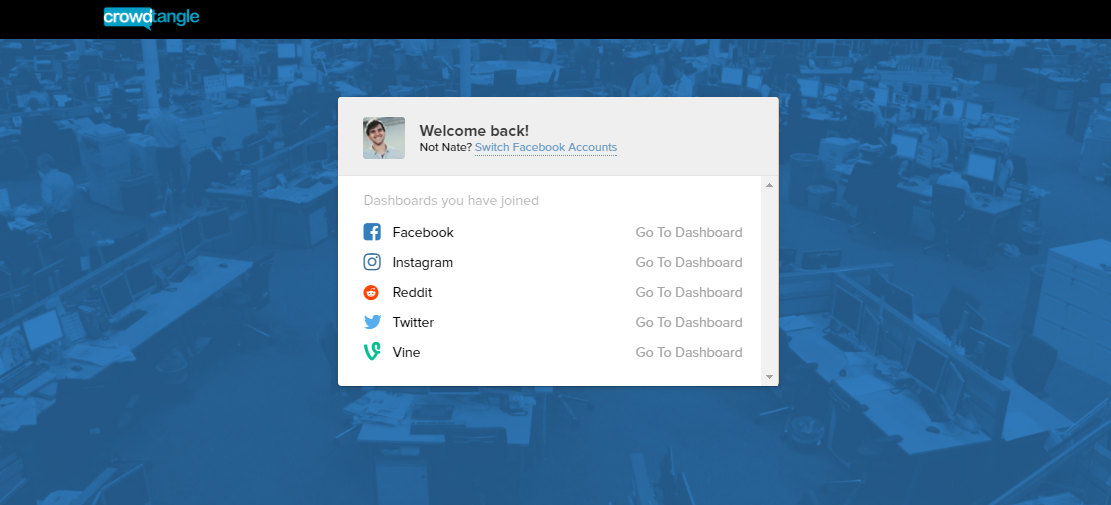
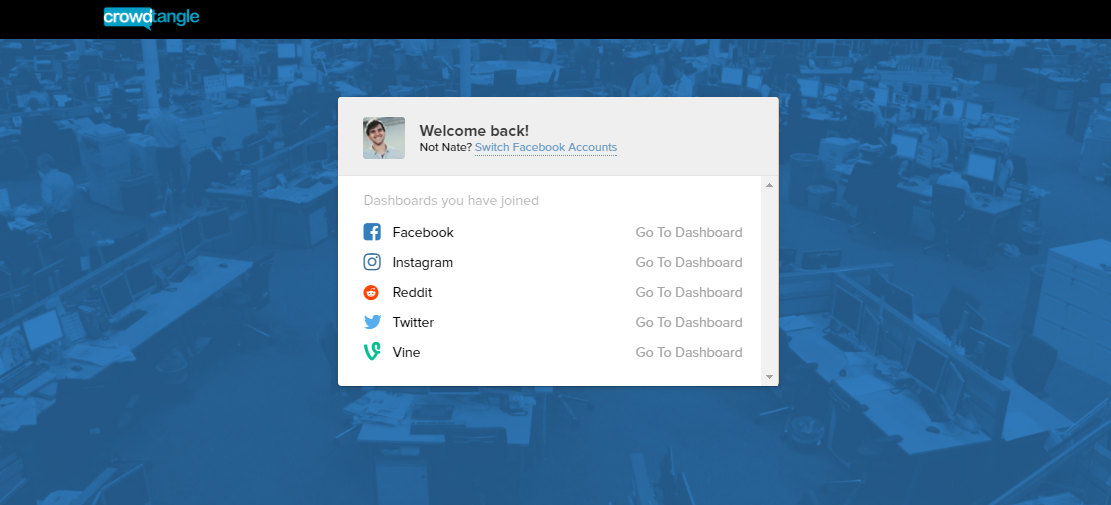
CrowdTangle is the publishing world’s best kept secret.
CrowdTangle is a tool that Fast Company once called ‘the secret… to winning Facebook.’ After over a year using it, I can confidently agree: CrowdTangle is game-changing for journalists in the digital age. The platform, now owned by Facebook (as of 2017), is magical for local news, agencies, and pretty much any other company that needs to keep track of new happenings in social media.
Imagine if you could aggregate all meaningful Facebook, Twitter, Instagram, and Reddit posts. Imagine you could parse them all by keywords, metrics, or even arbitrary tags that you set. Picture if you could collect hundreds similar accounts and monitor the performance and post cadence of them all.
What insights could you conjure up? What research could you produce?
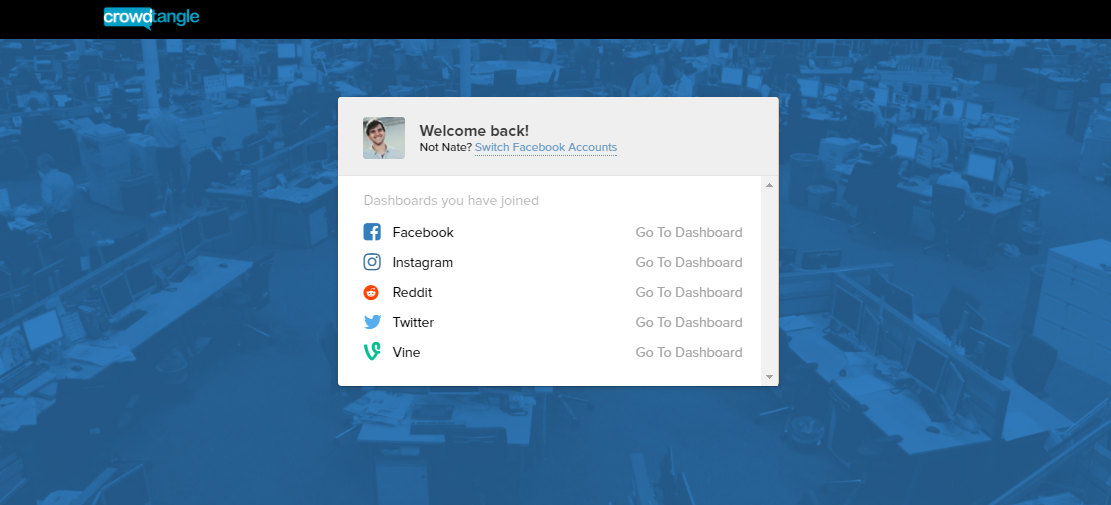
CrowdTangle lets you do all of that and so much more. Throughout my career in digital publishing, I’ve heard the SaaS referred to as “our secret sauce” more than any other social listening platform. It is what Buzzfeed, UpWorthy, and tons of news sites use to be one step ahead of the next big thing.
The app started in 2011 as a way to organize activism on Facebook by aggregating posts from groups, pages, and events in one simple place. It was co-founded by Brandon Silverman (CEO) and Matt Garmur (CTO). Back then, the app won a transformational grant from the Knight foundation (and it had a green logo).
The activism slant eventually dissolved away while the functional slant (a dashboard that aggregates the stuff that performs best) stuck. With this new direction, Silverman and Garmur changed the target of the tool from activists to publishers.
The platform gradually became the least cumbersome social listening tool to track conversations at scale. Instead of trying to collect every conversation, CrowdTangle set follower benchmarks for a profile to be automatically included in its database. This cut away a lot of noise and made it a great platform to find influential voices around a new topic.
In 2014, CrowdTangle raised another $2.2 million from a collection of different VC firms. In July of 2015, the company became an official Facebook partner, and struck up API deals with Instagram, Twitter, and YouTube (no longer available). Part of CrowdTangle’s unique appeal was its unprecedented access to Instagram’s data pipelines (something my old rep used to boast in his pitches).
Since then, CrowdTangle fostered amazing relationships with Vine (RIP) and, more recently, Reddit. In November of 2016, Facebook acquired CrowdTangle for an undisclosed amount. This was met with a lot uncertainty around the future and free use of the platform.
In January 2017, CrowdTangle became totally free (albeit invite-only). According to the official site, the platform is available for those “in the business of publishing original content, including media publishers, public figures and individual content creators, as well as the managers and agents who administer accounts on their behalf.”
*Note: throughout this guide, we’re going to use the Facebook dashboard
Lists allow CrowTangle users to track social media accounts, channels, or pages in one organized place. They are the most fundamental part of CrowdTangle in that if a profile exists, you can monitor it here. Once you have CrowdTangle access, there is no limit to the number of lists you can build.
The first and easiest way to build new lists within your dashboard it to use CrowdTangle’s presets. They are available under the “Explore” button:
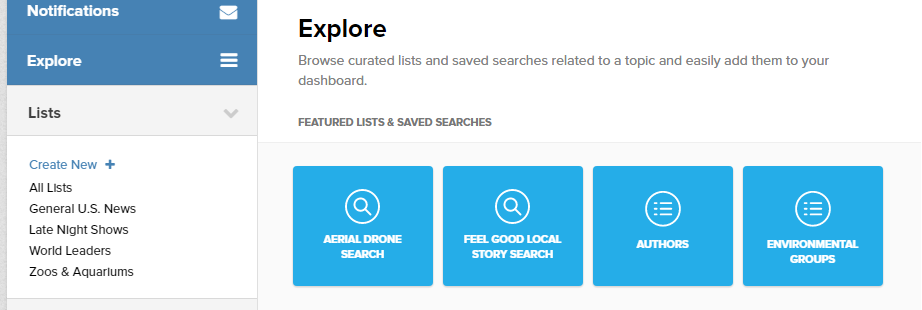
These stock lists can be pretty useful and are compiled by the CrowdTangle team and community. Once you add an Explore list, it shows up under “Lists” in the left of your dashboard, where you can then dig in and see what it contains.
The real power in lists comes from curating your own, though. Click “Create New” to open up a form where you can search for and add any page that exists, regardless of size:
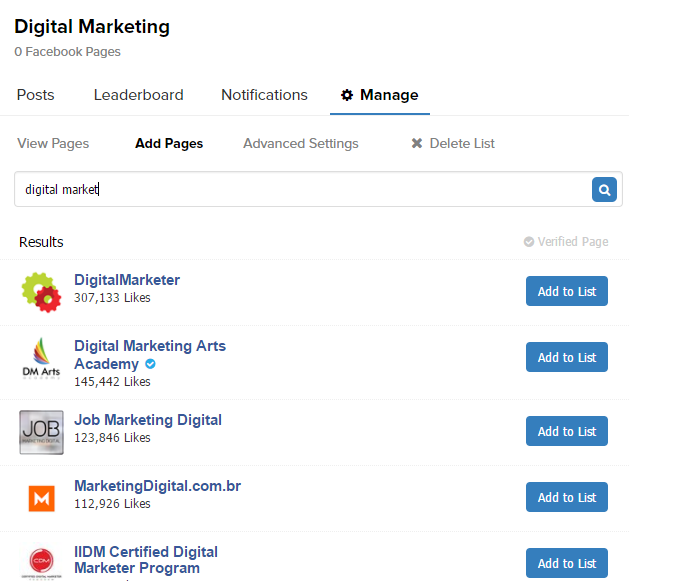
More pages can be added or removed at any time from a list by clicking on “Manage”:
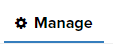
After you’ve added the accounts you want, simply click on the list name once and you’ll be brought to that list’s post page. Here, you can sort by five different metrics:
Next to the sorting options are CrowdTangle’s date range options — you can filter by anywhere from the last 30 minutes to the last 90 days. You can also compare by historical data and set custom date ranges.
CrowdTangle also allows users to filter by post type, which has varying degrees of breadth depending on the platform you’re looking at. As of May 2017, here’s what they have for Facebook:
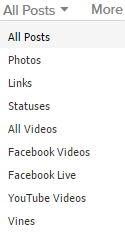
There are a bunch of other options as well that are use-case specific, like a Branded Content Filter, a Verified Pages filter, minimum following thresholds, different languages, etc.
Lists create a totally new way to look at posts from multiple accounts at once.
Want to see the trends of a particular social niche? Ever need to peep your social performance versus competitors’? The leaderboard feature of CrowdTangle lets you do all of that and more.
You can get to a list’s (or a search’s) leaderboard by simply clicking on Leaderboard near the top of the dashboard:
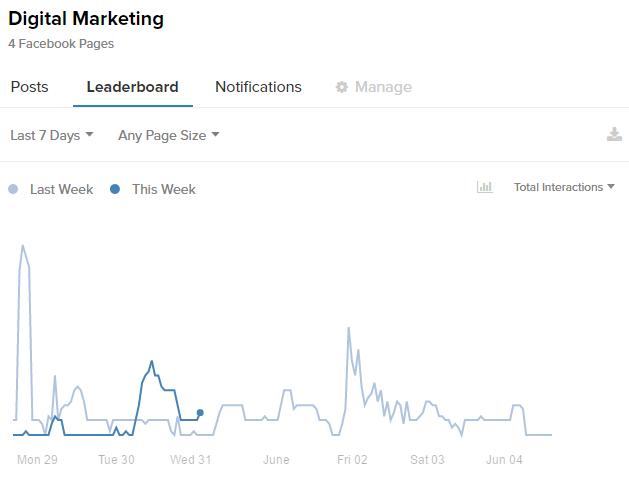
Here you’ll be able to see some really cool insights. The graph can show trend-lines for either aggregate interactions among pages in the list/ search or post cadence. You can trim what shows up with the Page Size dropdown and set a custom date range.
The true power of the list page, though, is the scoreboard. Think of the scoreboard like a list page but for accounts rather than posts. The scoreboard lets you clearly see who is doing the best and worst out of accounts in that list.

Another thing worth shouting out here is the hugely useful Growth rate metric. Growth rate is the percentage of new followers of that page within the set time frame.
Many publishers I’ve worked with feel that the true power of CrowdTangle lies in its search functionality. “Searches,” found under “Saved Searches,” let you query CrowdTangles entire database for keywords, #hashtags, links, @mentions, account names, or whatever else you can come up with.
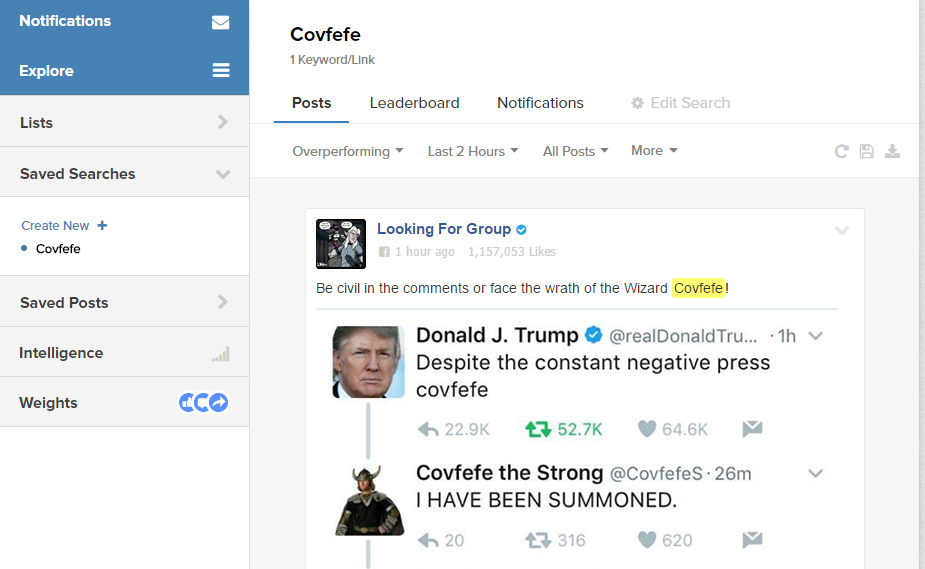
Searches’ filters and functionalities work pretty much the same way as lists, except the pool of posts it’s pulling from is every account CrowdTangle is tracking. You can create all kinds advanced strings and set up many of the filters we’ve covered previously to customize and return exactly what you’re looking for:
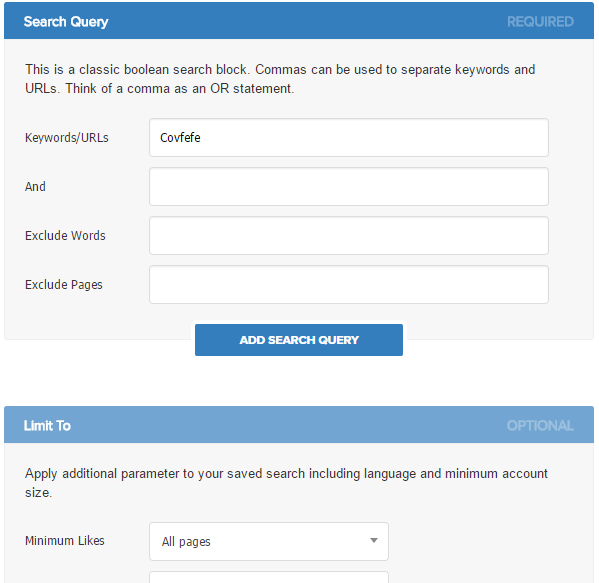
Once you have your search set up perfectly, you can save it and then regularly return to discover whatever new posts show up!
Speaking of returning to CrowdTangle to check up on a list or search, I lied — you don’t actually need to do that because CrowdTangle already has a brilliant system for notifications built into the software:
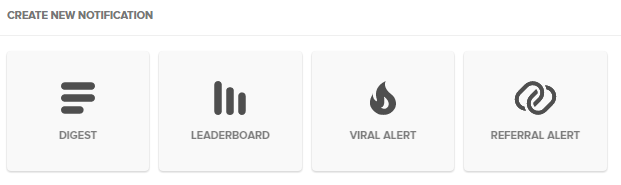
There are four types of notifications that you can choose from:
You can set notifications up by heading to the notifications button in the top left of your dashboard:
![]()
Though more of an advanced feature, weights in CrowdTangle can be used to alter the core overperforming/ underperforming algorithm.
For example, say you’re trying to surface controversy instead of performance among posts in your list. Using weights, you can:
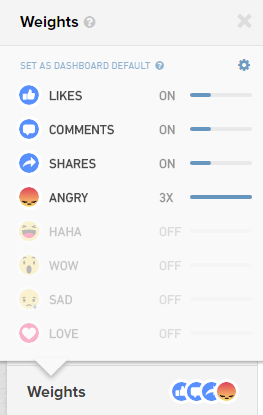
You can find the weights button in the bottom-left of your dashboard. Use the on and off sliders to enable or disable different kinds of interactions, and click on the teeny-tiny little gear in the top right of the box to be able to set custom weight values.
CrowdTangle’s new intelligence feature is my absolute favorite part of the platform. It mixes the app’s massive pool of unique data with beautiful (and incredibly flexible) visualizations.
First, get to Intelligence by clicking on the button on the left of your dashboard:
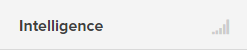
I won’t dive too deep into its capabilities as Intelligence does so darn much, but here are some highlights:
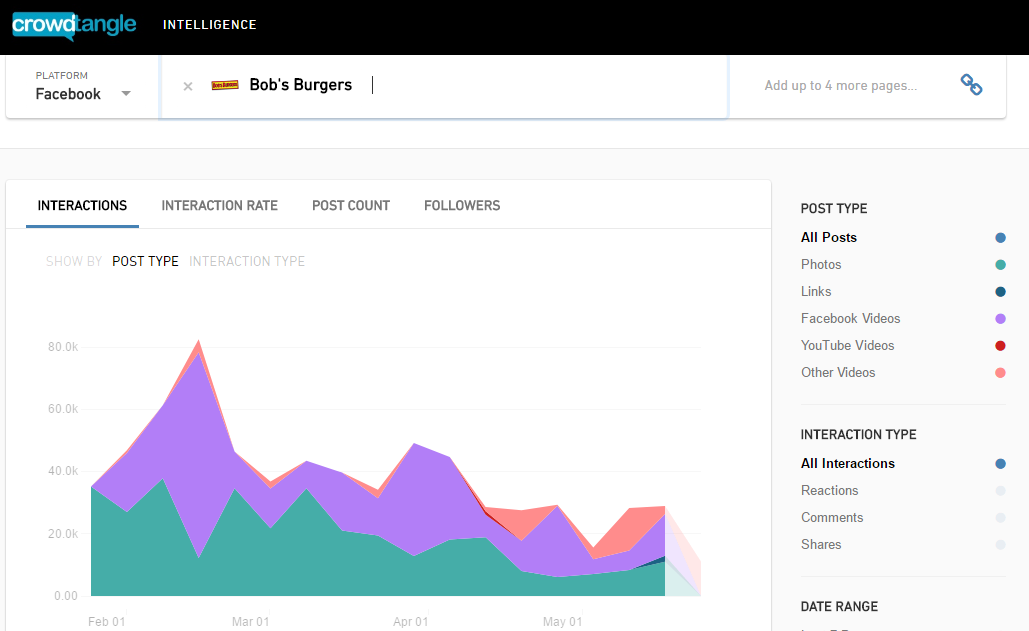
Except for seeing reach metrics and custom audience info, I don’t really see a reason to use Facebook Insights over CrowdTangle’s Intelligence for basic reporting. And there’s literally nothing else like it for Reddit or Instagram. It’s so good.
Once you get your feet wet with CrowdTangle, you’ll probably want to start doing even more! Luckily the platform has all kinds of weird and esoteric uses. Check out:
That’s it! Let me know any questions you have down below!
Sushi-munching digital dude. I fix sites to improve ROIs. Sometimes I eat banana peppers right out of the jar. @nateonawalk to meme or n [at] nate.life to chat!
Great post, thank you! You mentioned at the end that there’s a way to find deleted social media posts. Can you go into that a bit more, or share a link? I do notice that some posts that CT finds are later deleted by the user but still appear in CT search results, however if you mean something more advanced here, can you share? Thanks!
Hey Leyla! Effectively what you said is what I was getting at :). If CrowdTangle caught the post when it was first made, you can usually use the tool to dig back into time and find it. That said, I’m working on that guide atm!